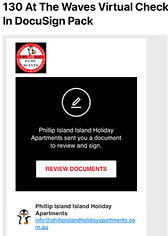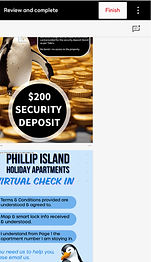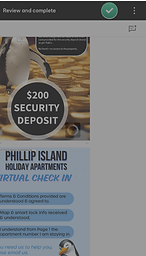Completing your Virtual Check In
Follow the steps in the below guide to complete your Virtual Check In.
Your Virtual Check In will be sent via DocuSign. You do not need an access code to complete the process. All you need to do is click the link that says REVIEW DOCUMENTS.
DocuSign is a global platform utilised by many business sectors such as Banking and Real Estate.
Just as you would check into a hotel with a reception desk to verify identity, etc, (and have to wait in line to do so), our process allows you to "check in" ahead of time online!
It is important to note that when booking through 3rd party platforms such as Booking.com, your Virtual Check in will be sent by us to your Booking.com email address (which is tied to your personal email address that you have connected to your Booking.com account).
For security reasons, access will not be provided to any guest that has not completed the Virtual Check In.
For security reasons, access will not be provided to any guest that has not provided a $200 security deposit (pre-authorisation). Credit cards that decline the $200 pre-authorisation will result in access being denied until the security deposit can be held.
1 - It will be easiest for you to complete your Virtual Check In using a smart device such as an iPhone or Ipad.
2 - Click on Review Documents (at the top of the email)
3 - Click on Continue (at the bottom of the new page that opened after you clicked on Review Documents
4 - Complete the information, beginning with the acknowledgment on Page 1 where you need to initial "You are staying in Apartment (number) - look for the small box with a pen icon and the word initial. Then, fill out the guest list and move to the Photo ID upload page.
5 - Click the Upload yellow icon, and either upload an existing photo of your Photo ID, or take a photo of it now, and once the upload is confirmed, click DONE at the bottom of the page.
6 - Initial the Visual Guide Map and instructions on how to open the front door with the smart lock (look for the small box with a pen icon and the word initial).
7 - Sign the Terms & Conditions
8 - Initial the page regarding the Security Deposit (small box with a pen icon and the word initial).
9 - Sign the final acknowledgement page.
10 - Click FINISH (at the top). You will notice once you have successfully completed, the word FINISH will be replaced with a green tick as illustrated below.